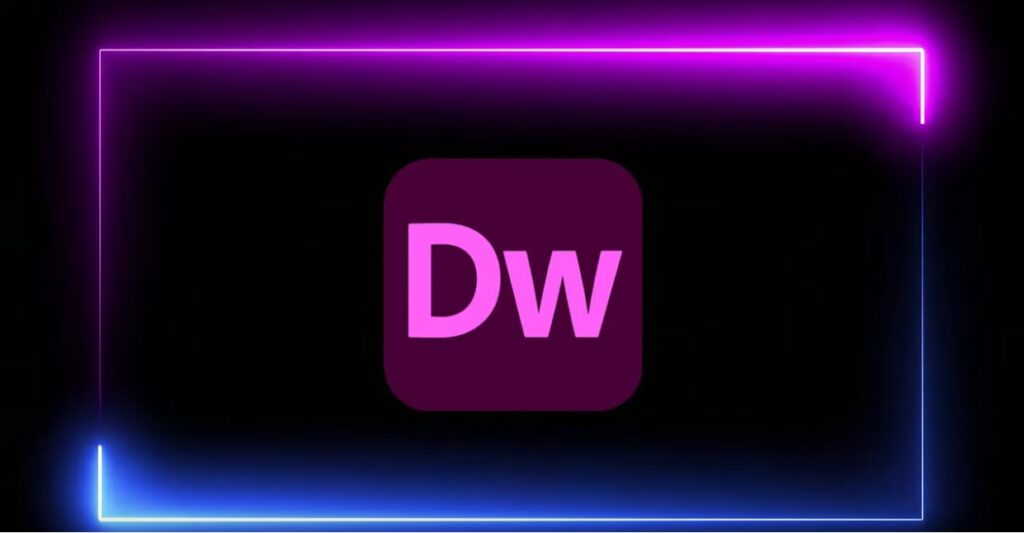
Adobe Dreamweaver is a popular web development tool used to create and code websites from scratch. It offers a wide range of features that make the coding process easier, including a visual interface for designing web pages, as well as a code editor for more advanced coding. In this article, we’ll take a look at the steps involved in coding a website from scratch in Adobe Dreamweaver.
Step 1: Plan your website
Before you begin coding your website in Dreamweaver, it’s important to plan out your website’s structure, design, and content. This can include creating wireframes, sketches, or a sitemap to help you organize your content and create a clear picture of how your website will look and function.
Step 2: Set up your Dreamweaver workspace
Once you have a plan for your website, it’s time to set up your Dreamweaver workspace. To do this, open Dreamweaver and create a new file. You can choose from a variety of options, including HTML, CSS, or JavaScript files, depending on your needs. Once you’ve created your file, you can customize your workspace by adjusting the panels and settings to your preferences.
Step 3: Create a basic HTML page
The next step in coding a website in Dreamweaver is to create a basic HTML page. To do this, click on the “Insert” menu and choose “HTML” from the dropdown menu. This will open up a dialog box where you can choose a template for your HTML page. Once you’ve selected a template, you can customize it by adding text, images, and other content.
Step 4: Style your website with CSS
After you’ve created your HTML page, it’s time to style your website using CSS. Dreamweaver offers a visual interface for designing and editing CSS, making it easy to create styles for your website. To create a new CSS file, click on the “File” menu and choose “New”. From there, select “CSS” and choose a template to get started.
Step 5: Add interactivity with JavaScript
JavaScript is a popular programming language used to add interactivity and dynamic content to websites. To add JavaScript to your website in Dreamweaver, you can create a new JavaScript file by clicking on the “File” menu and choosing “New”. From there, select “JavaScript” and choose a template to get started.
Step 6: Test your website
Once you’ve created your website in Dreamweaver, it’s important to test it to ensure that it’s working properly. Dreamweaver offers a built-in testing feature that allows you to preview your website in different browsers and on different devices. To test your website, click on the “Preview” button in the top-right corner of your workspace and choose the option that best suits your needs.
Step 7: Publish your website
The final step in coding a website in Dreamweaver is to publish your website to the web. Dreamweaver offers a variety of publishing options, including FTP and SFTP, that allow you to upload your website files to a web server. To publish your website, click on the “Site” menu and choose “Manage Sites”. From there, select your website and choose the publishing option that best suits your needs.
Coding a website from scratch in Adobe Dreamweaver can seem daunting, but with the right tools and knowledge, it can be a rewarding experience. By following the steps outlined in this article, you can create a professional-looking website that meets your needs and showcases your content in the best possible way. Whether you’re a beginner or an experienced developer, Dreamweaver offers a wide range of features and tools to help you create a website that stands out on the web.